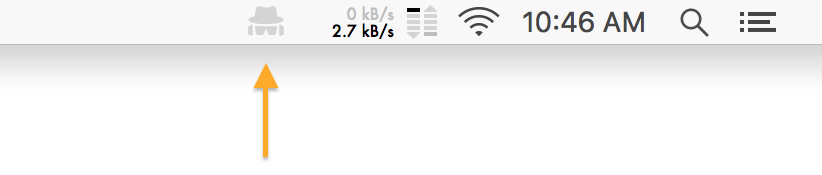Due to limitations in some third party device drivers or macOS technologies that Micro Snitch builds on, some audio or video devices may not work with Micro Snitch. If such a device is connected, Micro Snitch will notify you about it and will not report any of that device’s activity.
To go into a little more technical detail: Core Audio and Core Media IO (the macOS technologies apps use to interface with audio and video hardware) provide information on whether a device is active, but not on whether a device’s input or output channels are active. If a device only has input channels (as your Mac’s built-in microphone does) and it is active, Micro Snitch knows that some app is using the microphone. But if a device has input and output channels (like the Apple Thunderbolt Display) and sound is played back by that device, Core Audio reports the device as being active, but Micro Snitch can’t know if its input or the output is active. For that reason, Micro Snitch currently cannot support devices with both input and output channels.
Also note that manufacturers of some professional audio/video devices allow developers of professional audio/video software to directly interface with the hardware (e.g. PCI Express cards to put in a Thunderbolt chassis or older Mac Pro), thereby circumventing Core Audio and Core Media IO. This can prevent other macOS apps from detecting whether that device is active. As a consequence, Micro Snitch may show a device as inactive even while it is used in certain professional audio/video software.
FaceTime Camera on M1 Macs (Big Sur and Ventura)
Due to a bug in macOS Big Sur and macOS Monterey, the operating system falsely reports the built-in FaceTime camera of Apple Silicon-based MacBook Air and MacBook Pro devices (with M1 or M2 processor) as active, even when the camera is not in use. Apple has already fixed this problem in macOS Ventura. On Big Sur or Monterey, Micro Snitch considers the camera on these models to be unsupported. Microphone usage detection is not affected by this problem.